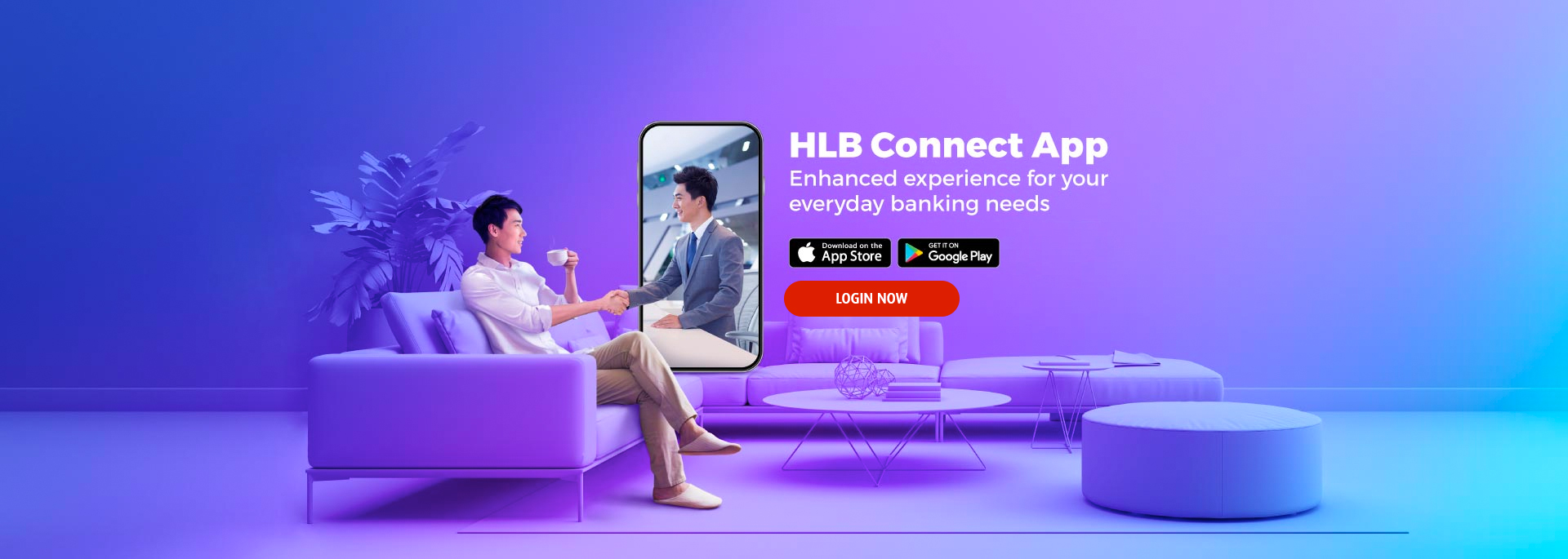Overview
How to register for HLB Connect Online or Mobile Banking?
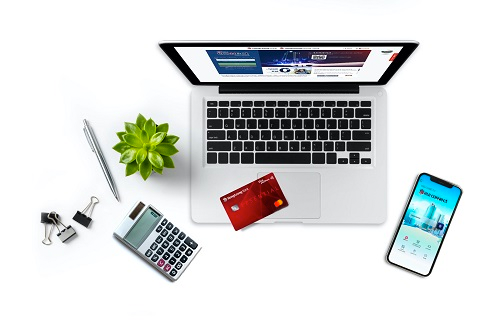
You will need one of the products below:
- ATM Card
- Current or Savings Account
- Loan Account
And also have these ready before you begin:
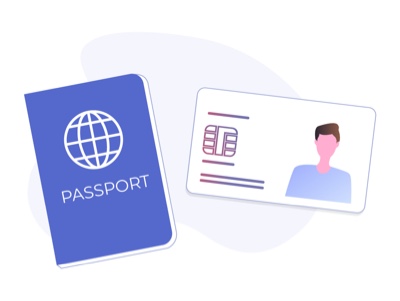
Your ATM or account details e.g. card number/account number and ATM PIN
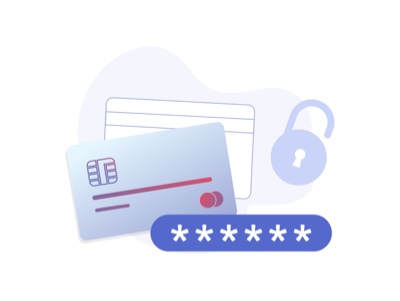
Ensure your mobile number is registered with us to receive Transaction Authorisation Codes (TAC) via SMS.
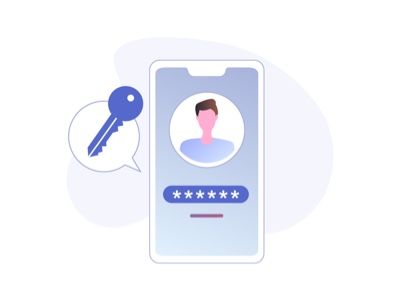
A temporary ID is required if you do not hold an ATM Card AND have a combination of products that includes Loan Account
If you need to update or register your mobile number for TAC, please visit your nearest branch.
What you can do via HLB Connect
Account Overview
Check your account balance and account details anywhere, anytime.
Real-time Transaction Updates
Get instant updates of your last 15 Debit Card transactions from the last 7 days.
Mobile Alerts
Get transaction notifcations, service updates, and latest promotions sent directly to your App inbox.
Overseas Fund Transfer
Send money overseas with lower fees and conveniently from wherever you are.
Physical and Virtual Debit Card
Apply for multi-coloured virtual debit cards for your separate expenditures.
Notify Overseas Travel
Inform the bank of your impending overseas travel to prevent usage disruption.
Debit Card Setting
Manage your Debit Card usage and also enable your card for Overseas Transactions, Auto Debit and Internet Purchases.
Report Lost/Stolen Card
In a case of emergency, you can report and block your lost/stolen Debit Card immediately to protect your account.
Debit Card Services
Access a range of Debit Card services such as debit card application (for CASA customers without a debit card) , activation and renewal of expiring debit card on HLB Connect Online Banking. If you wish to set or change your transaction limits, you may do so either from your HLB Connect App or HLB Connect Online.
App Language
Choose your preferred language for your mobile banking app.
Biometric Authentication
Log in to your HLB Connect App quickly and securely using Fingerprint or Face ID authentication.
Online Banking Security Tips
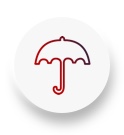
Sharing is not Always Caring
Never share information such as your username, password, and more via emails or pop-up windows and phone calls.
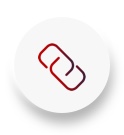
Don't Click
Links in emails, SMS, or pop-ups. Always type the web address yourself.
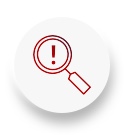
Be Precise
Always type in the correct internet banking website address directly into the address bar of your internet browser.
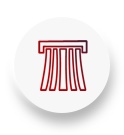
Shred or Securely Store
Your printed statements.
Fund Transfer
Send money to anyone at any bank using an Account Number/ Mobile/ NID/ Passport number with zero fees.
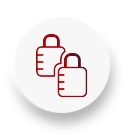
Make It Complicated
Your password that is. Create one using a combination of alphabets and numbers, which makes it harder to guess. Make sure you never write your password down and that it's changed regularly.
Overseas Fund Transfer
Send money overseas with lower fees and conveniently from wherever you are.

Check & Monitor
View your transaction records as often as you can! This way you will notice if there is anything suspicious.
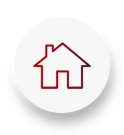
Keep It Private
Never use a public computer or an unsecured wireless network (WiFi) when performing online transactions.
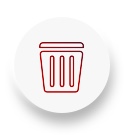
If You Doubt It, Junk It
No matter how legitimate it may seem, never respond to unsolicited emails.
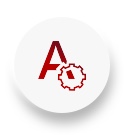
Disable the Auto-Complete/ Auto-Save Functions
For usernames and passwords.

Clear Your Cache
After every online session, clear your browsing cache. This function is usually found under the Internet Options section of your browser.
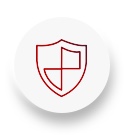
Invest A Little
In computer security such as a personal firewall, anti-spy, and anti-virus software. Make sure it's updated regularly!
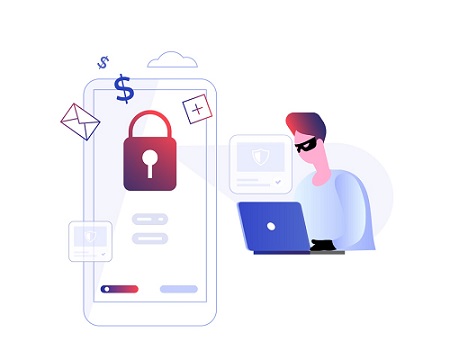
You receive an email, SMS or phone call claiming to be from Hong Leong Bank, asking you to provide personal financial / security information or TAC
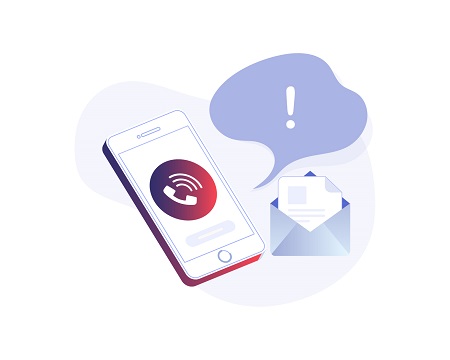
You receive emails or SMS containing a URL internet link which will lead you to a fraudulent unsecured login site
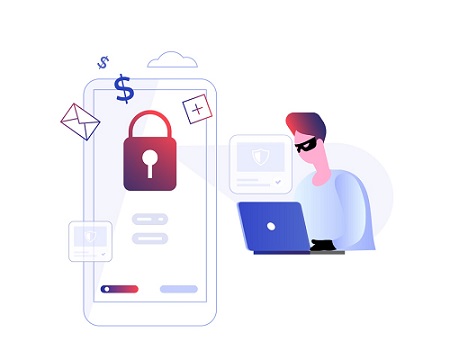
You receive emails requesting you to open attachments or free software that may contain malicious software like viruses, spyware and trojans that are designed to steal your personal data
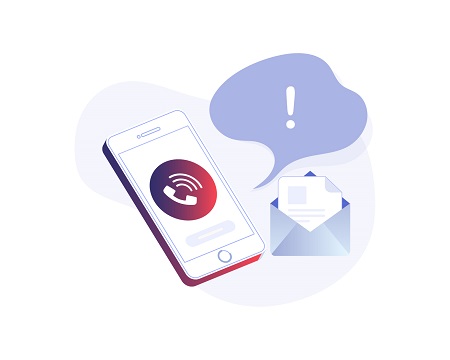
Pop-up advertisements asking for personal or financial information are likely fraudulent, so it's better to just close them
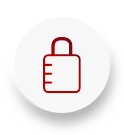
Password Cracking
Password cracking is a common way to retrieve a password by repeatedly trying to guess for the password. The most common method of password cracking is guessing and dictionary attack.

Keystroke Logging
Keystroke logging or more commonly known as key logging is a way of obtaining passwords or info by capturing what user's type. It is a diagnostic tool that comes in the form of software or hardware (i.e. inserted in the keyboard).
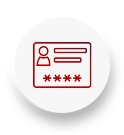
Login Spoofing
Login spoofing is a way of obtaining a user's username and password. The user is presented with the bank's Login page to prompt for the username and password. When the username and password are entered, the information is then passed to the attacker.
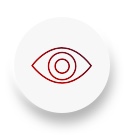
Shoulder Surfing
Shoulder surfing as it suggests, is a way of obtaining a user's username and password by peeping.
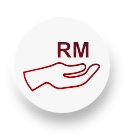
Mule Scam
As the result of responding to spam email or job recruitment that offers opportunities to make easy money, a person could fall for a mule scam. This person is known as "money transfer agent" or "money mule" whereby a mule's bank account is used to receive stolen money from phishing victims and such account also act as a transit prior to the funds being sent abroad and later to be withdrawn by the fraudsters.
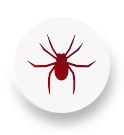
Spyware
Spyware is a computer software that is often installed into a PC without user's knowledge and usually takes place during user's download of free software, games or subscribing to free online services from the Internet. Once installed, it does not only monitor user's surfing activity but also capable of retrieving any personal and sensitive information that is being transmitted on the Internet before it is sent in the background to interested parties.
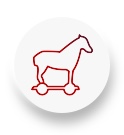
Trojan Horse
Trojan horse is a type of malware (malicious software) which allows unauthorised access by attacker to user's computer and more often for the purpose of data theft (e.g. personal information, bank account numbers and password). It can be spread through opening email attachment from unknown person or visit to unknown websites.
1.0 What is Malware?
Malware is short for Malicious Software.
The commonly known malwares are like viruses, worms and trojan horses. Malware is any kind of hazardous software that is installed in your electronic device without your knowledge or consent.
2.0 How does the "Zeus" malware work on infected computers or mobile/tablets?
Once the device is infected with malware, the fraudster is able to inject modified fake contents or pages while you are accessing a legitimate online banking website via your Internet browser.
IMPORTANT NOTE:
The bank will never communicate to you with urgent appeals that your account may be suspended or closed if you fail to confirm, verify or authenticate your company's banking information on the website.
3.0 Does the "Zeus" malware affect all smartphone operating systems?
Based on an initial analysis by Malaysia Computer Emergency Response Team (MyCERT), the affected systems are:
- Smartphones running on Android platform
- Vulnerable and unlatched Windows Operating System
4.0 How does malware infect your computers, smartphones or tablet?
4.1 From email with Website URL hyperlinks or attachments: Opening an email attachment or clicking on a hyperlink may contain and allow the malware to be installed into your PC, smartphone or tablet. When receiving an email with a hyperlink or an attachment, if the email was not expected or from someone you don't know, delete it. If the email is from an organisation or someone you know and you're not expecting it or requested for it, be cautious too; do not click on the given hyperlink or open the attachment as instructed, contact the sender to verify beforehand.
4.2 From mobile SMS or MMS with website URL or attachments: Same as above emails with hyperlinks or attachments.
4.3 From instant mobile or web messaging with website URL or attachments: Same as above emails with hyperlinks or attachments. Examples of instant messaging are WhatsApp, Twitter and Line.
4.4 Accepting without reading: A user accepts what is prompted on the screen without reading the prompt or understand what it's asking. For example: while browsing a webpage, an Internet advertisement or window appears that says your computer is infected with a virus or malware; you have won a prize; asking to complete a survey or that a unique plug-in is required. Without fully understanding what is it you're getting, you accept the prompt that will install a malware.
4.5 Download applications (apps) from a website: download programs only from the reputable websites and with a valid digital signature. If you are unsure, leave the site and research the website and the software you are being asked to install. If it is OK, you can always come back to site and install it. Files that don't have a digital signature or were downloaded from an unknown source should always be treated as dangerous.
4.6 Not running the latest operating system, web browser or application updates: Running a web browser, applications or operating system that is not up-to-date with the latest updates can be a big security risk and can be a way your computer becomes infected. Some of the updates from your computer, mobile, tablet, manufacturers, web-browser or application providers (e.g. Microsoft, Apple, Blackberry, Samsung, LG, Adobe, Google, Mozilla etc), are security updates. Make sure you perform and have the latest updates to minimise the risk of malware infections.
4.7 No antivirus scanner: It's highly recommended that you have some form of antivirus on your computer, mobile or tablet to help clean it from any infections and to help prevent any future infections.
How to protect yourself from malware?
5.1 Never click on unknown website link or open an attachment sent via email, SMS, Twitter, WhatsApp or other popular text/instant communication applications, especially when the content is related to financial matters.
5.2 Be a smart surfer when browsing websites that are new to you, be careful of any pop-up window that request for your personal information or prompts you to use certain program.
5.3 Be very selective of the files or programs that you would like to download, always double-check the genuineness of the website and the source, even if it comes from your friends.
5.4 Keep your operating system, internet browser, applications and firewall up to date.
5.5 Install robust anti-virus, anti-spyware and firewall software on your computer and other devices and configure it to update automatically in a regular internals.
5.6 Run full system scan periodically to remove any new found virus or malware, and you must reset your password and clear all browser caches, history, cookies, before you login to your online banking again.
6.0 Take note of any unusual signs on the daily handling of your mobile devices:
6.1 High frequency of apps crash unexpectedly
6.2 Device battery drains out quickly
6.3 Pop-up notification or advertisement to install other apps
6.4 Overall device performance becomes sluggish without apparent reason
6.5 Outgoing and incoming SMS/calls being disrupted
7.0 IMPORTANT REMINDER when you're assessing Hong Leong Connect:
7.1 Do not respond to any form of pop-up screen or window or additional web pages asking for your personal info and smartphone platform (Android, Windows, etc)
7.2 Do not simply download and install/update any app on your computer or mobile/tablet without verification
7.3 Do not root or otherwise 'Jailbreak' your computer or mobile/tablet devices and avoid side loading (installing from non-official sources)
7.4 Notify the Bank immediately when you came across anything suspicious or unusual web pages asking for personal information when you are about to login to your Hong Leong Connect.
7.5 You are advised not to proceed with your online banking transactions until your computer or device has been checked and disinfected
Hong Leong Bank has incorporated the following security features for a safer online banking experience:
- Up to 256-bit encryption enabled by EV SSL certificate to secure online transactions.
- 8-16 characters of alphabets and numbers Password for all Hong Leong Connect customers.
- ATM PIN/ Temporary ID number for registration or reset with Hong Leong Connect. TAC (Transaction Authorization Code) will be used as an additional method to identify that it is you who is authorising the session/transaction on Hong Leong Connect. TAC will be autotriggered to your registered mobile number to authenticate certain online transactions, several settings, registration and reset.
- All financial transactions transacted via Hong Leong Connect are capped at specific limit to prevent excessive withdrawal should fraud activity takes place.
- Automatic lock out to prevent further access to Hong Leong Connect account after some consecutive attempts with incorrect Password.
- Hong Leong Connect Online will automatically log off if there is no activity performed after 5 minutes of inactivity.
- Your Hong Leong Connect account will be deactivated (dormant) if you do not login for 3 months.
We understand you may have questions about our new HLB Connect App.
Find answers to frequently asked questions below.
A. About Hong Leong Connect Services
Q1: What is Hong Leong Connect?
Hong Leong Connect brings you a host of digital banking services offered by Hong Leong Bank (Cambodia) Plc.
Q2: What is Hong Leong Connect Online Banking?
Hong Leong Connect Online Banking provides the convenience of accessing your bank accounts and performing online banking transactions anytime, anywhere.
Q3: What are the operation times of Hong Leong Connect services?
Hong Leong Connect Online operates 24/7. However, some services might be unstable during the daily maintenance period.
| Menu Function | Services |
Maintenance Time 11:30pm - 2:00am |
|---|---|---|
| Registration and Reset | Register Hong Leong Connect | ✓
|
| Reset Hong Leong Connect | ✓
|
|
| Overview | Current/Savings Account Overview | ✓
|
| Current/Savings Account Details
|
✓
|
|
| Current/Savings Account Transaction History
|
✖
|
|
| Fixed Deposit Overview | ✓
|
|
| Fixed Deposit Account Details | ✓
|
|
| Loan Balance Overview | ✓
|
|
| Loan Account Details | ✓
|
|
| Loan Account Transaction History | ✖
|
|
| Pay and Transact | Own Account Transfer
|
✓
|
| Fixed Deposit Placement
|
✖
|
|
| Fixed Deposit Withdrawal
|
✖
|
|
| Transfer to Other accounts at HLBCAM
|
✓
|
|
| Local Transfer
|
✓
|
|
| Overseas Transfer
|
✓
|
|
| Manage Standing Instruction (SI)
|
✓
|
|
| Manage Favourite Accounts
|
✓
|
|
| View History
|
✖
|
|
| Other Services
|
Cheque Status Inquiry
|
✓
|
| Cheque Book Request
|
✖
|
|
| Stop Cheque Request
|
✖
|
|
| Customize My Accounts
|
✓
|
|
| Change Online Transaction Limits
|
✓
|
|
| Update Contact Information
|
✖
|
|
| Default Equivalent Currency
|
✓
|
|
| Change Password
|
✓
|
|
| Message
|
Message
|
✓
|
B. Registering for Hong Leong Connect Online Banking
Q4. Who is eligible for Hong Leong Connect Online?
All HLBCAM individual customers with an active ATM Card or Account holder (Primary or Secondary) of HLBCAM (Current/Savings/Fixed Deposit/Loan) are eligible to register for Hong Leong Connect Online.
Q5. Are there fees incurred for using Online Banking?
Currently, there are no fees for Online Banking.
Q6. How do I register for Online Banking?
Before registration, please ensure you have the following:
• An Active Account (Current/Savings/Fixed Deposit/Loan)
• A phone number registered for Online Internet Banking
Register online at https://www.hongleongconnect.com.kh and follow the steps below to complete your registration.
Online Banking
Step 1: Select your registration mode via:
• Using ATM Card; or
• Using Account (Current/Savings/Fixed Deposit/Loan)
Step 2: Enter Details
If you wish to register via your ATM Card, fill in the details below:
• ATM Card Number
• ATM PIN
• ID Type
• ID Number
• CAPTCHA code
Click Next
Or, if you wish to register via your Account (Current/Savings/Fixed Deposit/Loan), fill in the details below:
• Account Type
• Account Number
• Temporary ID Number (a list of alphanumeric characters issued to you by the Bank upon your request via Hong Leong Call Centre or at Branch. This code can only be used once and is valid for 3 days upon creation)
• ID Type
• ID Number
• CAPTCHA code
Click Next
Step 3: TAC Verification
Fill in TAC (Transaction Authorisation Code: a 6-digit unique security code sent to your registered mobile phone number. The TAC is valid for 5 minutes upon request), then click Next.
Step 4: Create Credentials
To log in to Hong Leong Connect, create your username and password
Agree to the Terms & Conditions
Click Confirm
Step 5: Confirmation
Login with your username and password to enjoy Hong Leong Connect Online Banking services
Q7. What is a Temporary ID Number?
Temporary ID number is a list of alphanumeric characters issued to you by the Bank upon your request via Hong Leong Call Centre or at Branch. This code can only be used once and is valid for 3 days upon creation.
Q8. How do I obtain a Temporary ID number?
You can obtain an Activation Code at any Branch/Transaction Office of HLBCAM or contact our Hong Leong Call Centre at +855 23 999 711.
Q9. Can I seek help from friends or relatives to register for Online Banking?
To ensure the safety and security, HLBCAM encourages you to register by yourself, avoid asking others for help.
Q10. I can’t register for Online Banking although my details are correct.
For the ATM Card number, please enter the number without spaces or hyphens. Please contact our call center if you still can’t proceed.
Q11. What are the minimum system requirements for using Online Banking?
We suggest the following as the minimum system requirements:
· Microsoft Internet Explorer 8.0. However, we highly recommend Internet Explorer 9.0 or above for an optimized user experience
· Google Chrome version 14 or above
· Mozilla Firefox version 4 or above
· Safari version 4 or above
· Opera version 10 or above
Q12. Can I access Online Banking from anywhere in the world?
Yes. Hong Leong Connect Online Banking can be accessed from anywhere in the world via Internet. All you need is a computer terminal or personal electronic device with Internet connection. However, TAC is only sent to Cambodia phone number.
Q13. Can I still perform transactions at HLBCAM branches after registering for Online Banking?
Yes. You can still perform transactions at our branches. Online Banking is an alternative channel for you to perform your banking transactions.
C. Hong Leong Connect Login
How do I login to Hong Leong Connect?
A14. Upon successful registration, click “login” and enter your username and password.
Q15. If I face issues while logging in, what should I do?
Please close the browser and open again to log on. You should double check the Username or Password to see if they are correct or not. If you still can’t log on, please contact our Hong Leong Call Centre at +855 23 999 711 for assistance.
Q16. I forgot my username/password. What do I do?
If you have forgotten your Username/Password, you may click on "Reset Hong Leong Connect" and create a new Username and Password to login to Online Banking again. You may need to obtain a Temporary ID number to create your new Username and Password (if you register Online Banking using Account number).
Q17. Can I change my Password at my convenience?
Yes, it is recommended that you change your Password periodically to safeguard the security of your Online Banking account. Just login to your Online Banking account, go to "Others Services” - “Setting” – “Change Password” to make the necessary Password change.
Q18. Once logged on, what happens if there is no activity?
Online Banking will automatically log off if there is no activity performed for more than 5 minutes.
Q19. What if I key in my Username/Password wrong for 3 consecutive times or TAC for 9 consecutive times?
When your Username/Password has been entered wrongly on 3 consecutive attempts or TAC for 9 consecutive times, your account will automatically locked. Please click on "Reset Hong Leong Connect" and create a new Password to login to Online Banking again. You may need to obtain a Temporary ID number from any HLBCAM Branch or via Hong Leong Call Centre to create your new Password and reactivate your account (if you register by Account Number).
Q20. What can be done if I suspect unauthorised access to my account via Online Banking?
You are advised to contact our Hong Leong Call Centre or any Branch to suspend your Online Banking immediately. Please click on "Reset Hong Leong Connect" and create a new Password to login to Online Banking again.
Q21. I lost my mobile phone which contains my username and password. How do I log on to Online Banking?
For safety and security reasons, you should contact Hong Leong Call Centre at +855 23 999 711 and request to suspend your Online Banking services immediately. Please update your new mobile phone number with HLBCAM and reset your Hong Leong Connect.
Q22. I’ve misplaced my ATM Card. Can I continue using Online Banking?
If you lose your ATM Card, you can continue to use Online Banking. In order to protect your accounts from possible risks, you must inform HLBCAM immediately.
Q23. What security protection does the bank provide to its customers who use Online Banking?
HLBCAM has incorporated the following security features:
- Up to 256-bit encryption enabled by EV SSL certificate to secure online transactions.
- 8-16 characters of alphabets and numbers Password for all Hong Leong Connect customers.
- ATM PIN/ Temporary ID number for registration or reset with Hong Leong Connect. TAC (Transaction Authorization Code) will be used as an additional method to identify that it is you who is authorising the session/transaction on Hong Leong Connect. TAC will be autotriggered to your registered mobile number to authenticate certain online transactions, several settings, registration and reset.
- All financial transactions transacted via Hong Leong Connect are capped at specific limit to prevent excessive withdrawal should fraud activity takes place.
- Automatic lock out to prevent further access to Hong Leong Connect account after some consecutive attempts with incorrect Password.
- Hong Leong Connect Online will automatically log off if there is no activity performed after 5 minutes of inactivity.
- Your Hong Leong Connect account will be deactivated (dormant) if you do not login for 3 months.
Q24. If my Online Banking account is dormant/has been deactivated, what should I do?
Please visit one of our branches to obtain a Temporary ID Number to re-register your Online Banking account.
Q25. I found certain transactions which shouldn’t be present in my account. What should I do?
You should check your transactions again if they are correct or not. If something is incorrect, please contact Hong Leong Call Centre at +855 23 999 711 to inform or you can send message to HLBCAM to ask for assistance.
Q26. What happens when I notify HLBCAM of unauthorised transactions?
When disputes are notified via e-mail, we will acknowledge the notice within 24 hours of receipt the email. When disputes are notified via telephone, we will obtain the necessary details. We may contact you to obtain further details or clarification of the dispute.
Q27. When will HLBCAM commence investigations of a dispute & how long does it take?
When we have obtained the necessary details, we will give you an indicative time when investigations are likely to be completed. In the event that we require more time than originally anticipated, we will contact you and give a new indicative time. On completion of investigations, we will immediately contact you either via email or telephone to solve the dispute.
D. Manage My Accounts
Q28. Where do I register my newly opened account with HLBCAM to be viewed in Online Banking?
You do not have to register the newly opened account. All you have to do is, at “Account Overview” page, click on “View All Accounts” button
Q29. Why do I only see certain accounts being displayed at “Account Overview” page?
The accounts that you see at “Account Overview” page are accounts allowed for debiting in Online Banking. To see the remaining accounts that you have with HLBCAM, all you have to do is, click at “Other Services – Settings – Customize My Accounts”.
Q30. I would like to perform an online transaction but I can’t see the account available for debiting. What should I do?
All you have to do is, click at “Other Services” – “Settings” – “Customize My Accounts”.
Q31. Can I view my account transaction history via Online Banking?
Yes, you may view your account transaction history via Online Banking by selecting “Account Overview” and “View Transaction History” for that particular account.
Q32. Do the balance inquiries displayed for Current and Savings accounts include today's transaction?
A32. The balance inquiries displayed include online transactions performed on the same day. Except Local Transfer, Overseas Transfer, Cheque book request, and Stop Cheque Request.
E. Payments & Transfers
Q33. Will there be any record for my safekeeping when I perform a fund transfer via Hong Leong Connect Online Banking?
You will receive an acknowledgment for any financial transaction performed via Online Banking which will have a reference number. This page can be printed by clicking the "Print" button. You may also retrieve your online transaction records in “View History” menu.
Q34. Can I save my beneficiary account details as a favorite?
Yes. You may save your beneficiary details via “Pay & Transact” – “Manage Favorite Accounts”.
Q35. Can I delete the 3rd party account information that is shown in Online Banking?
Yes, you can. Go to "Pay & Transact" – "Manage Favorite Accounts", then select the said‡ third account by clicking the checkbox at the delete column and click "x" button.
Q36. Can I perform fund transfer to any account via Online Banking?
You can transfer to any accounts at HLBCAM including other Local banks in Cambodia, or Overseas bank.
Q37. In case the transfer has been defined as Instant Transfer by system (since the Recipient Bank is in SmartLink network) but I want to change to a Normal Transfer (due to some reason such as the Recipient Account is a corporate account or to the transfer amount is higher than daily limit of SmartLink etc.), what should I do?
In case you would like to change an Instant Transfer to a Normal Transfer, please choose the Recipient Type as “Others”, the system will automatically recognize that transfer as Normal Transfer.
Q38. Which accounts can I choose to perform fund transfer?
You are required to choose a Current or Savings Account as debit account to perform a fund transfer. You are not allowed to choose Fixed Deposits Accounts, Loans Accounts, inactive accounts, accounts with special instructions to do the transfer transactions.
Q39. If my computer crashes or I get disconnected from the Internet half way through, how would I know if my transaction has been affected?
All you have to do is to log in again and select "View history" to check whether your transaction was successful or view your account balance at "Account Overview".
Q40. What happens if I perform a transaction, but do not have sufficient funds in my account?
Your transaction will be unsuccessful.
Q41. Can I set Standing Instructions to make recurring future payments?
Yes. When performing a transfer, you can choose “Recurring Transfer” at “When to transfer”. You may check and cancel your SI by going to “Manage Standing Instructions (SI)”.
Q42. Can I perform a fund transfer from my account to the 3rd party account at HLBCAM (Savings, Current Account)?
Yes, you may perform the Other Account Transfer by selecting "Pay & Transact" – "Transfer to Other accounts at HLBCAM" for Savings and Current accounts.
Q43. After I have performed a payment or transfer, when will the fund be transferred?
For Own Account Transfer and Transfer to other account at HLBCAM, the funds will be transferred immediately when the transaction has been performed successfully.
For Local Transfer, Service cut off time is at 2:30pm upon receiving a request, any request after cut off time or during weekend, public holidays, will be processed on the next business day.
For Overseas Transfer, Service cut off time is at 4pm, any request after cut off time or during weekend, public holidays, will be processed in the next business day.
Note: Service level is 2 working days for the beneficiary to receive the funds upon payment being processed.
F. Online Fixed Deposit
Q44. What is an online fixed deposit?
This is one of the services of Online Banking that you can use to open fixed deposits from your Current/Savings accounts. All the necessary information such as: interest rates for each tenor, tenor, maturity date, etc…will be fully displayed.
Q45. Are there limits on the principal amount when creating an online fixed deposit?
The principal to create online fixed deposits depends on your personal financial situation and the available balance of your Current account.
• The minimum principal amount is USD 1,000.
• No maximum limit of your deposit at HLBCAM.
Q46. How many online fixed deposits can I open?
You can create many online fixed deposits on Online Banking for your personal financial management.
Q47. Can I terminate my online fixed deposits before the maturity date?
You can terminate your online fixed deposits before the maturity date and receive the nonterm interest via Online Banking. Alternatively, you can visit our branch for early termination.
Q48. Can I use my online fixed deposits to transfer?
You cannot use online fixed deposits to perform transfers. You can only use your CASA to perform transfers.
G. Other Services
Q49. What is a TAC?
Transaction Authorization Code (TAC) is a 6-digit unique security code that is used for specific online banking transactions. The TAC is valid for 5 minutes upon request. For all transactions requiring TAC to be completed, the system will automatically send a TAC to your registered mobile phone number.
Q50. How do I register my phone number to receive a TAC?
It is important that you must first register your mobile phone number at any HLBCAMs’ Branch. Subsequently, when you are performing a specific transaction via Hong Leong Connect, the system will automatically send a TAC to your registered mobile phone number.
Q51. Can I change my phone number to receive the TAC?
Yes, you need to re-register your phone number by visiting any HLBCAM branches.
Q52. Due to issues with receiving the TAC, I requested several times for it. Which one do I use if I received many TACs?
In this case, you can only use the last TAC to verify your transaction. Other TACs are no longer valid.
Q53. What is the daily transaction limit?
It is the maximum aggregate amount that can be debited from an account for a transfer transaction on a single day. The customer can set a daily transaction limit lower than or equal to the bank limit. If the customer doesn’t set, the Bank default limit will be applied.
| Daily Transaction Limit | Minimum Limit (USD)
|
Maximum Limit (USD)
|
Bank Default Limit (USD)
|
|---|---|---|---|
| Transfer to other accounts at HLBCAM | 5,000 | 5,000 | 5,000
|
| Local Transfer
|
5,000 | 5,000
|
5,000
|
| Overseas Transfer
|
5,000 | 5,000
|
5,000
|
Q54. Where can I change my online transaction limits?
Go to “Other Services” – “Settings” – “Change Online Transaction Limit”, and you will be required to enter TAC to submit changes successfully.
Q55. Where can I change equivalent currency?
Go to “Other Services” – “Settings” – “Change Equivalent Currency”.